| 일 | 월 | 화 | 수 | 목 | 금 | 토 |
|---|---|---|---|---|---|---|
| 1 | 2 | 3 | ||||
| 4 | 5 | 6 | 7 | 8 | 9 | 10 |
| 11 | 12 | 13 | 14 | 15 | 16 | 17 |
| 18 | 19 | 20 | 21 | 22 | 23 | 24 |
| 25 | 26 | 27 | 28 | 29 | 30 | 31 |
- SwiftUI
- spring
- watchkit
- github
- UIDatePicker
- Coding Test
- 코테
- fcm
- UIStackView
- app intents
- WWDC22
- widgetkit
- Sendbird
- UITableView
- coreml
- tabman
- Flutter
- swift concurrency
- createml
- Complication
- backend
- Project
- ios
- Tuist
- Delegate Pattern
- Swift
- task.yield()
- Apple Developer Academy
- cloud functions
- Firebase
- Today
- Total
azhy의 iOS 이야기
[Flutter] FCM, 앱에서 알림 보내기 본문
2022년 1월 23일에 작성됨
FCM, Firebase Cloud Messagin 연동에서 이어지는 내용이기 때문에, fcm 관련 세팅이 완료되어있어야 합니다.
Token 값 가져오기
각 디바이스에는 고유한 fcm token이 존재합니다. 이 token 값을 알아야 해당 디바이스에 알림을 보낼 수 있습니다.
token = await FirebaseMessaging.instance.getToken();
코드
사실 저번에 진행했던 세팅이 완료되면 앱에서 알림보내는 것은 어렵지 않았다.
class FCMController {
final String _serverKey = "your serverKey";
Future<void> sendMessage({
required String userToken,
required String title,
required String body,
}) async {
http.Response response;
NotificationSettings settings =
await FirebaseMessaging.instance.requestPermission(
alert: true,
announcement: false,
badge: true,
carPlay: false,
criticalAlert: false,
provisional: false,
sound: false,
);
if (settings.authorizationStatus == AuthorizationStatus.authorized) {
print('User granted permission');
} else if (settings.authorizationStatus ==
AuthorizationStatus.provisional) {
print('User granted provisional permission');
} else {
print('User declined or has not accepted permission');
}
try {
response = await http.post(
Uri.parse('https://fcm.googleapis.com/fcm/send'),
headers: <String, String>{
'Content-Type': 'application/json',
'Authorization': 'key=$_serverKey'
},
body: jsonEncode({
'notification': {'title': title, 'body': body, 'sound': 'false'},
'ttl': '60s',
"content_available": true,
'data': {
'click_action': 'FLUTTER_NOTIFICATION_CLICK',
'id': '1',
'status': 'done',
"action": '테스트',
},
// 상대방 토큰 값, to -> 단일, registration_ids -> 여러명
'to': userToken
// 'registration_ids': tokenList
}));
} catch (e) {
print('error $e');
}
}
}
_serverKey는 firebase 홈페이지 - 프로젝트 설정 - 클라우드 메시징 - 서버 키 에서 확인이 가능합니다.
sendMessage를 통해 알림을 보낼 상대방의 fcm token값과 title, body 를 받아와서 알림을 보냅니다.
onMessageOpenedApp
우리는 어플의 알림을 받고 클릭하면 해당 앱이 켜지면서 원하는 페이지로 이동합니다.
그 기능은 공식문서 의 예시를 보면 onMessageOpenedApp로 구현이 가능합니다.
@override
void initState() {
FirebaseMessaging.onMessage.listen((RemoteMessage message) async {
RemoteNotification? notification = message.notification;
AndroidNotification? android = message.notification?.android;
var androidNotiDetails = AndroidNotificationDetails(
channel.id,
channel.name,
channelDescription: channel.description,
);
var iOSNotiDetails = const IOSNotificationDetails();
var details =
NotificationDetails(android: androidNotiDetails, iOS: iOSNotiDetails);
if (notification != null) {
flutterLocalNotificationsPlugin.show(
notification.hashCode,
notification.title,
notification.body,
details,
);
}
});
onMessageOpenedApp((message) {
print("onMessage ${message.data["action"].toString()}");
});
super.initState();
}
알림을 클릭하면 onMessageOpenedApp 이 실행되는데 해당 알림의 message를 값으로 받아옵니다.
그 message data를 통해 자신이 원하는 값을 확인하고 그 값에 맞게 페이지로 이동시키면 될 것 같네요.
보낼 수 있는 메시지의 종류나 형태는 공식문서 1 과 공식문서 2를 참고하면 좋을 거 같습니다.
주의할 점
When does a FCM token expire? 을 확인해 보면 FCM 토큰 값은 다음 중 하나가 발생하면 자체적으로 갱신이 됩니다.
- 앱이 인스턴스 ID를 삭제합니다.
- 앱이 새 기기에서 복원됩니다.
- 사용자가 앱을 제거/재설치합니다.
- 사용자가 앱 데이터를 지웁니다.
token 값이 바뀌면 알림이 보내지지 않기 때문에 token 값 관리가 매우 중요합니다.
결과
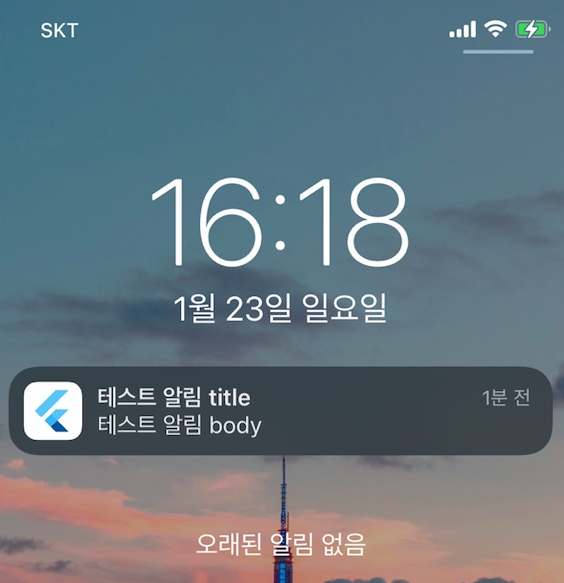
정상적으로 알림이 오는 모습을 볼 수 있습니다.
'Flutter' 카테고리의 다른 글
| [Flutter] 앱 성능 측정 및 개선 방법 (3) | 2024.11.11 |
|---|---|
| [Flutter] FCM, Firebase Cloud Messagin 연동 (1) | 2024.11.06 |
| [Flutter] Firebase Android, iOS 연동 (2) | 2024.11.06 |



